How to use React with Typescript in Phoenix
Introduction
This is a tutorial on setting up an (Elixir) Phoenix project that can be used to write React apps that use Typescript, a combination of nice things (IMO). Typescript makes using React nicer, with lightweight type checking instead of propTypes and other workarounds. Previous tutorials have been written to use Phoenix with React, Typescript with React using Webpack, or just Webpack in Phoenix, but not everything in combination. I ran into a few difficulties while setting it up myself so here’s a guide on how to do it to make things faster for you!
I’ll try to keep this tutorial up-to-date, but the web ecosystem changes quickly and things break every few months. A lot of the tutorials I read are recent, but they’re already out of date (e.g. written for Webpack 1). Let me know in the comments below if there’s something to update!
Versions that I’ve used
npm: v3.10.10
Phoenix: v1.2.4
Webpack 2: v3.2.0
Typescript: v2.4.1
React: v15.6.1
Phoenix
As usual, start by creating a new Phoenix project and install the dependencies. This is just here for convenience, make sure to follow the official docs on how to setup npm, postgres and other considerations.
If you already have a Phoenix project, skip to the next section.
$ mix phoenix.new typescript_react_phoenix
...
* creating typescript_react_phoenix/web/views/layout_view.ex
* creating typescript_react_phoenix/web/views/page_view.ex
Fetch and install dependencies? [Yn] Y
* running mix deps.get
* running npm install && node node_modules/brunch/bin/brunch build
We are all set! Run your Phoenix application:
$ cd typescript_react_phoenix
$ mix phoenix.server
You can also run your app inside IEx (Interactive Elixir) as:
$ iex -S mix phoenix.server
Before moving on, configure your database in config/dev.exs and run:
$ mix ecto.create
You can test if it worked:
mix ecto.create
mix phoenix.server
If you want, you this could also be a good time to setup your git repository.
git init .
git add .
git commit -m "Initial commit"
Webpack
The first thing we need to do is setup Webpack as our build system.
What’s a build system? Think of it as a way to package and transform all your code in a way that can be sent to the user’s browsers. Once upon a time, we would write Javascript and CSS and sent it directly to the user. However, as our tooling progressed, people have using more libraries and have created more powerful languages such as JSX, Typescript, SCSS, etc that need to be transformed into simplified versions that can be sent to the user.
This means that we don’t need the default Brunch system anymore, and we can remove it.
rm brunch-config.js
Remove all Brunch dependencies in package.json (in a new project, this should leave devDependencies empty).
And install Webpack and some loaders and plugins we’ll need (more on that in a second)
npm install --save-dev webpack webpack-notifier
npm install --save-dev css-loader style-loader file-loader
npm install --save-dev extract-text-webpack-plugin copy-webpack-plugin
Setting up Webpack will require us to do extra work compared to just using Brunch, but Brunch is fundamentally designed in a way incompatible with Typescript. Webpack is currently well-maintained and is a better future-proof solution.
Why not create the project without brunch using
mix phoenix.new --no-brunch? It’s actually easier to create it with Brunch and remove it, because it also sets up other parts of the project like directory structure in a particular way. This also allows this tutorial to be used with existing Phoenix projects.
Configuring Webpack
Our first goal will be to display the default Phoenix app using Webpack. Update package.json to call Webpack instead of Brunch.
{
...
"scripts": {
"deploy": "webpack -p",
"watch": "webpack --watch-stdin --progress --color"
},
...
}
Change the watchers in config/dev.exs to use npm.
...
watchers: [npm: ["run", "watch"]]
And create a file called webpack.config.js in the project root directory with the following contents:
const path = require("path")
const ExtractTextPlugin = require("extract-text-webpack-plugin");
const CopyWebpackPlugin = require("copy-webpack-plugin")
const config = {
entry: ["./web/static/css/app.css", "./web/static/js/app.js"],
output: {
path: path.resolve(__dirname, "priv/static"),
filename: "js/app.js"
},
resolve: {
extensions: [".ts", ".tsx", ".js", ".jsx"],
modules: ["deps", "node_modules"]
},
module: {
rules: [
{
test: /\.css$/,
use: ExtractTextPlugin.extract({
fallback: "style-loader",
use: "css-loader"
})
},
{
test: /\.(ttf|otf|eot|svg|woff(2)?)(\?[a-z0-9]+)?$/,
loader: 'file-loader?name=fonts/[name].[ext]'
},
]
},
plugins: [
new ExtractTextPlugin("css/app.css"),
new CopyWebpackPlugin([{ from: "./web/static/assets" }])
]
};
module.exports = config;
You can run mix phoenix.server now and you should be able to see content in localhost:4000. However, the layout is wrong - there’s no CSS!
There’s a lot going on in there! Let’s explain what all of this is for:
- We import some plugins whose main job is to copy files from one directory to another. Normal Webpack setups don’t need this, but our folder structure is different within Phoenix.
- We have two entry paths: one for Javascript and one for CSS. Everything imported by
app.jswill eventually end up in a single file that contains all the dependencies and gets sent to the client. Similarly, everything import inapp.csswill end up in the CSS that gets sent to the client.- We want Webpack to only process Javascript/Typescript code dependencies. Normally, the field
modulesis set tonode_modulesby default and we don’t need to specify it. But Phoenix also installs some of its own dependencies indeps/and some of those dependencies contain Javascript that the application needs, such asphoenix_html.- We have rules to bundle CSS and static assets. That’s where the loaders come in handy, they handle all the processing.
CSS
Previously, Brunch would package everything in web/static/css into a single CSS file. In contrast, Webpack will only package CSS files recursively imported by app.css.
Keeping that in mind, if you don’t want any of the default CSS (including Bootstrap) that comes with Phoenix, feel free to skip this section.
All the CSS that comes with Phoenix is in web/static/css/phoenix.css so we need to import that in web/static/css/app.css.
@import "phoenix.css"
But if you try to run your server now, you’ll get a Webpack error.
ERROR in ./node_modules/css-loader!./web/static/css/phoenix.css
Module not found: Error: Can't resolve '../fonts/glyphicons-halflings-regular.eot' in '/home/rudic/Documents/elixi
r/typescript_react_phoenix/web/static/css'
@ ./node_modules/css-loader!./web/static/css/phoenix.css 6:3414-3466 6:3484-3536
@ ./node_modules/css-loader!./web/static/css/app.css
This is because Phoenix doesn’t come with the fonts that Bootstrap wants by default, and Webpack doesn’t resolve them like Brunch does. As suggested by lpil, you can just download them.
mkdir web/static/fonts
cd web/static/fonts
curl -O 'https://raw.githubusercontent.com/twbs/bootstrap/master/fonts/glyphicons-halflings-regular.eot' \
-O 'https://raw.githubusercontent.com/twbs/bootstrap/master/fonts/glyphicons-halflings-regular.svg' \
-O 'https://raw.githubusercontent.com/twbs/bootstrap/master/fonts/glyphicons-halflings-regular.ttf' \
-O 'https://raw.githubusercontent.com/twbs/bootstrap/master/fonts/glyphicons-halflings-regular.woff' \
-O 'https://raw.githubusercontent.com/twbs/bootstrap/master/fonts/glyphicons-halflings-regular.woff2'
cd -
If you run mix phoenix.server, you should be able to see the default “Welcome to Phoenix” page now!
React
Alright, next let’s setup React! We’ll get to Typescript later, but let’s do this step by step to make any potential issues easier to diagnose.
First, you’ll need to install React and Babel.
npm install --save react react-dom
npm install --save-dev babel-loader babel-core babel-preset-es2015 babel-preset-react
What is Babel? It allows you to transpile Javascript with new features (including JSX with HTML tags that React uses) into older Javascript that’s well supported by all browsers. We don’t technically need Babel since the Typescript compiler can do that too, but there’s a few advantages to using Babel:
- You’ll be able to use Babel plugins
- Babel tends to support newer Javascript features faster than Typescript
- If you mix in plain Javascript (or JSX) with Typescript files, you’ll be less likely to run into issues by using Babel which makes the compilation more uniform
Let’s create a file called .babelrc in the project root directory. This is just to configure Babel to handle React syntax and ES6 (i.e. new Javascript features).
{
"presets": ["es2015", "react"]
}
And add a rule to webpack.config.js to process Javascript files with Babel.
module: {
rules: [
{
test: /\.jsx?$/,
use: "babel-loader"
},
{
test: /\.css$/,
...
Writing a React component
We can test that this works by creating a very simple component in React. First, let’s make an HTML node that React will get rendered from. You can replace the default contents of web/templates/page/index.html.eex with just:
<div id="react-main"></div>
Make a new file web/static/js/react-entry.jsx with
import * as React from "react"
import * as ReactDOM from "react-dom"
class HelloJSX extends React.Component {
render() {
var type = "JSX";
return (<h1>Hello from {type}!</h1>)
}
}
export default function render(node) {
ReactDOM.render(
<HelloJSX/>,
node
)
}
To show that component, we need to render it under the react-main div. Add the following to the end of web/static/js/app.js:
import render from "./react-entry"
var main = document.getElementById("react-main")
if (main) {
render(main)
}
And this should just work! Go to your browser and see if it looks as expected.
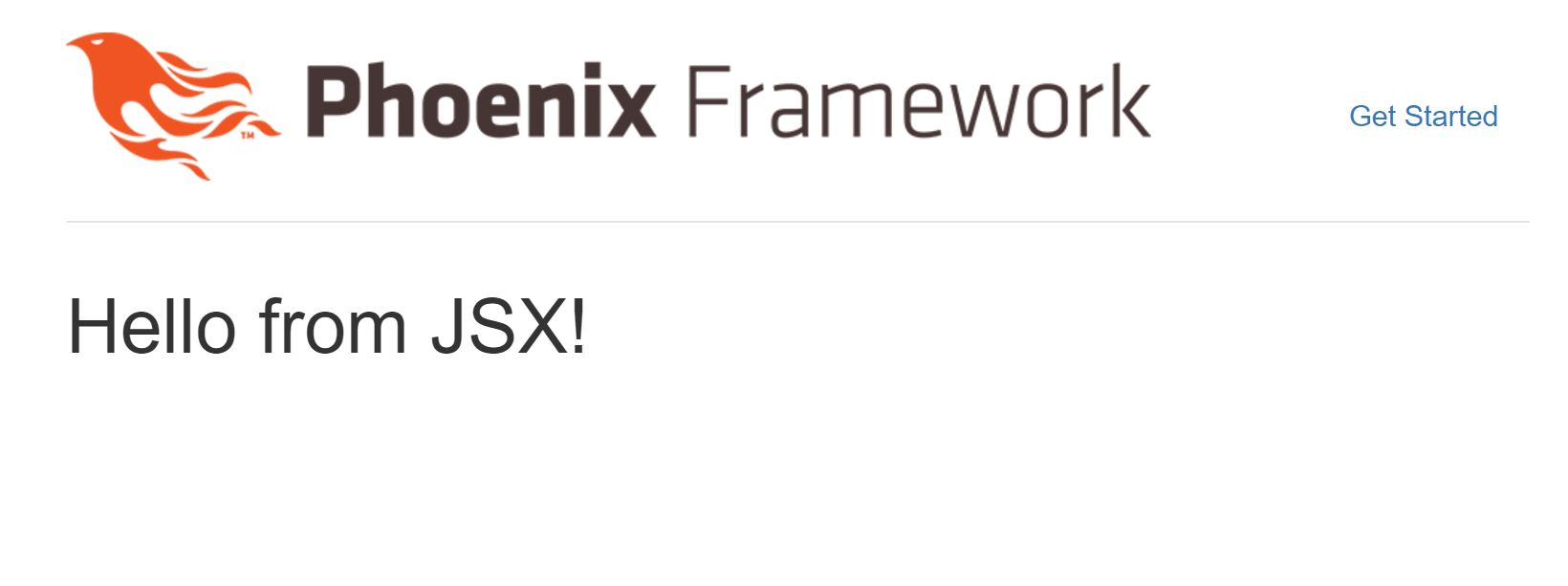
Why not put the code in
app.jsdirectly? Webpack doesn’t like non-JS entry points.
Typescript
Finally we’re getting to Typescript! First, install Typescript if you don’t already have it installed and packages that make it play nice with Babel and React:
npm install --save-dev typescript ts-loader @types/react @types/react-dom
It’s also a good idea to install Typescript globally to be able to use it from the command-line with npm install -g typescript.
Next, Typescript needs to be configured, just like Webpack and Babel. Create a tsconfig.json file in the project root with
{
"compilerOptions": {
"target": "es2015",
"module": "es2015",
"jsx": "preserve",
"moduleResolution": "node",
"baseUrl": "web/static/js",
"outDir": "ts-build",
"allowJs": true,
},
"exclude": [
"node_modules",
"priv",
"ts-build"
]
}
There’s many compiler options you might be interested in changing, but the main thing we want to configure here is to have Typescript emit ES6 code and keep the HTML in JSX files. This allows the output of the Typescript compiler to be very close to the original source, with just the type annotations stripped away. It’ll be more consistent with other JSX files we might add into the project (e.g. if you copy over an older file without type annotation) and Babel will take care of the rest.
Setting moduleResolution to node is necessary otherwise the Typescript compiler won’t look inside node_modules. You also need allowJs to import use the default socket.js file that comes with Phoenix.
We’ll also want to add a processing step in webpack.config.js to process .ts and .ts with Typescript, followed by Babel.
module: {
rules: [
{
test: /\.tsx?$/,
["babel-loader", "ts-loader"]
},
...
Writing a Typescript component
To test if this all works, let’s create a Typescript component in web/static/js/world.tsx.
import * as React from "react"
export default class WorldTSX extends React.Component<any, any> {
render() {
var type: string = "TSX";
return (<h1>{type} World!</h1>)
}
}
It doesn’t do much, but I’ve added two type annotations to try it out. And let’s change the render function in web/static/js/react-entry.jsx to show this component
...
import WorldTSX from "./world"
...
export default function render(node) {
ReactDOM.render(
(<div>
<HelloJSX/>
<WorldTSX/>
</div>),
node
)
}
Refresh, and we’re done!
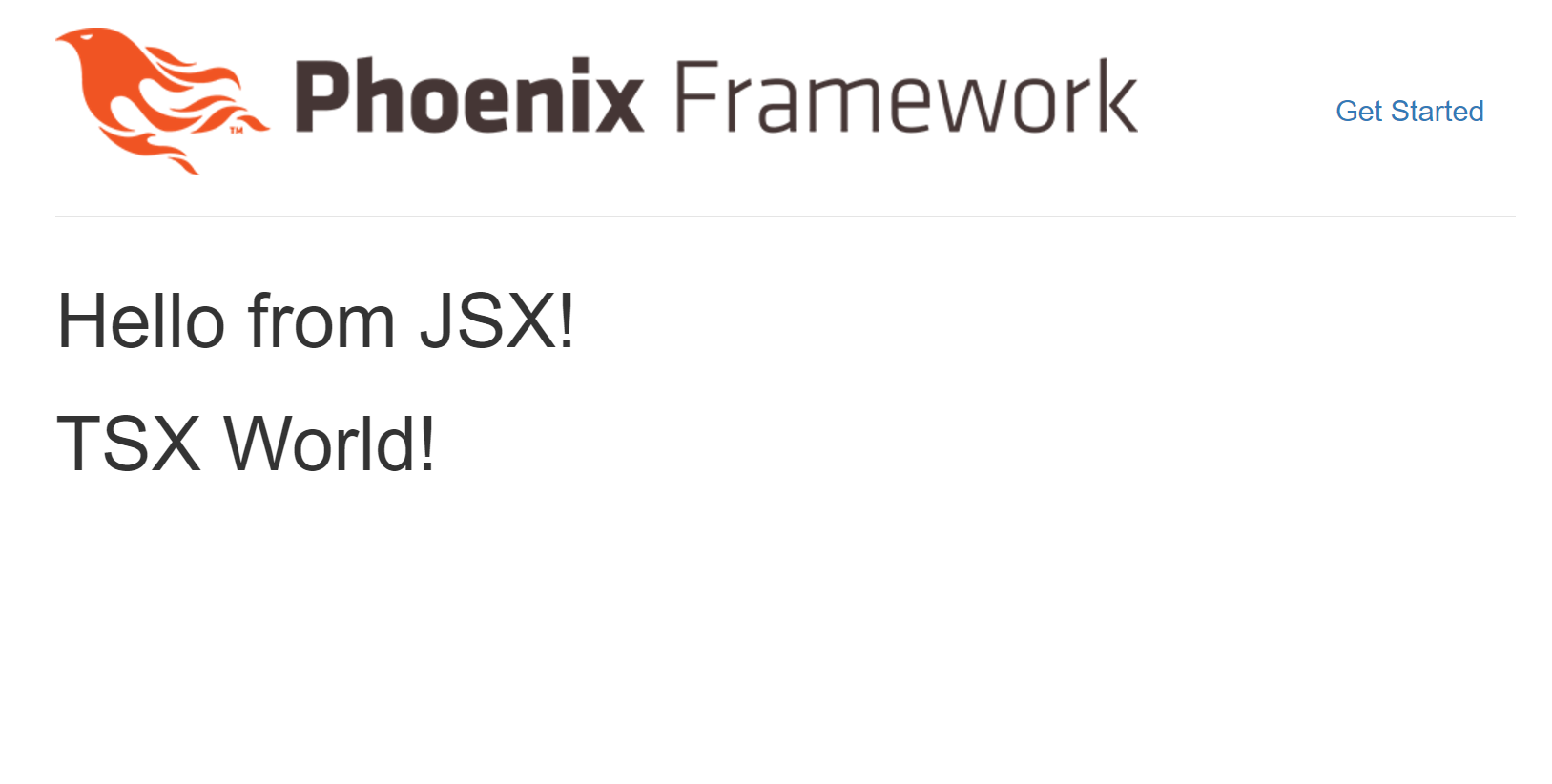
If you got lost along the way, or would prefer to use a template that already works, you can find a barebone project here: https://github.com/rudi-c/typescript-react-phoenix.
Misc
You might be interested in types for the Javascript that comes with Phoenix for things like Sockets.
npm install --save-dev @types/phoenix
Other libraries of interest include redux and immutable.js, among others.
Next steps
Make sure to also take a look at Tom Duncalf’s tutorial on setting up Typescript in Webpack. He explains various flags of Typescript in more depth, provides Hot Reloading, talks about Visual Studio Code, and provides a few other suggestions to make Typescript work more smoothly.
If you intend to use Visual Studio Code for Typescript (it works great!), you may also be interested in using it for Elixir using the vscode-elixir plugin.
Since you may end up building a SPA (Single-Page App) now that you’re using React, you’ll probably end up using the /api endpoint much more in router.ex. You might even find it easier to use channels for everything.
If your project grows big, you may want to follow good software engineering practices such as using a linter and testing frameworks. You might also want to use state management tools like Redux. Additional instructions on how to set these up can be found in Microsoft’s official Typescript-React starter.
And if you’re like “wtf so much stuff” after reading this tutorial, relax by reading this comedy piece by Jose Aguinaga on front-end development.
Enjoy! Let me know in the comments if you have any questions.

